 |
|
|
|
In the Forums... |
Posted: March 7, 2000 Written by: Dan "Tweak Monkey" Kennedy Overclocking the GeForce 256 Overclocking is the epitome of tweaking. Nothing can boost performance like overclocking. Keep in mind, overclocking can void your warranty and possibly even kill your video card... but come on! Do you think the average CompUSA customer service rep is going to be able to tell why your video card isn't working when you take it down to return it? (Note - there is an implied statement there, but I'm not going to type it out, for legal reasons). There is definitely a risk involved in overclocking a video card, but it's not as great as manufacturers claim it to be. For more information on safely overclocking a video card, check out our Video Card Overclocking Guide / FAQ. Before you even touch that GeForce 256's clock speed, make sure it's not already boiling hot. Put your hand next to the card or behind the card immediately after shutting down your PC. If it's already hot, you probably aren't going to get much out of overclocking except for a headache and a lot of lock-ups. So... are you going to chicken out? I didn't think so. :) To access the Nvidia overclocking utility, right click your desktop, choose Properties, Settings, Advanced, GeForce, Additional Properties, then Hardware Options. If you want to make this easier to access, go to the Other Options tab and choose "Display the QuickTweak icon in the taskbar". Once you're in the Hardware Options tab, you can adjust the clock speed with ease. With my GeForce 256 DDR reference board, the default clock speed is 120 MHz core / 300 MHz memory. With the default cooling, I could reach 135 MHz core / 330 MHz memory. Keep in mind that the GeForce 256 handles 4 pixels per clock, so every MHz is worth 4 pixels/second in fill rate. In other words, 1 MHz with a GeForce 256 goes twice as far as the TNT2 did. This is also a downside, however, because it makes reaching extremely high speeds difficult. 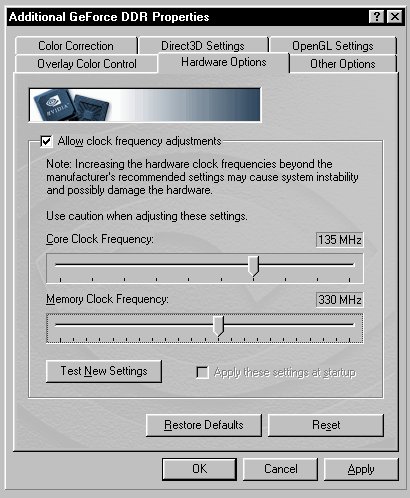 When overclocking, always take up the clock speed by only a few MHz at a time (between 1 and 5) for both memory and core settings. Once you reach a setting that locks up the PC with games, set your final setting a bit lower (until it doesn't lock up, obviously) and check "Apply these settings at startup". If your PC isn't locking up and it isn't way too hot, it should be fine at this speed for years except possibly an occasional lock up. Cooling the GeForce 256 Now that you've got a clock speed you're sticking with, or maybe a goal for a clock speed you want to reach, you better start thinking of some cooling! My personal favorite all-around cooling solution that absolutely kills most of the competition and won't void your warranty is The Card Cooler. Two 80mm fans braced together for incredible air flow and power, for only $20. They're quiet and won't suck much power either. And wait... if you're not satisfied with two 80mm fans, pick up a 120mm fan! These huge fans move nearly 100 CFM EACH! Or you can buy The Total System Cooling Package for around $50. This is what I recommend for systems without any cooling because it has The Card Cooler, a Super Slot cooler, a 3 fan hard drive cooler, and an extra case fan for kicks. Get all this here at The Card Cooler store.  Even if you don't plan on using The Card Cooler for this, you'll find a practical use later. You'll understand what I mean when I post the article I'm working on which covers some extreme cooling (most of the methods are already in my PC, but I'll leave you without pictures to keep up the suspense). If you want to see some more extreme cooling, check out the Extreme GeForce Cooling and Overclocking guide. Take a slot cooler, two 120mm fans, and a 215mm Honeywell fan made to cool a small room, and put all of them in direct contact with the GeForce. The result is incredible power and overclocking potential.  Click to enlarge Consider customizing your case to optimize heat dissipation. We have some good articles on the topic including the System Cooling/Case Cutting Guide. Enough shameless plugs for now! If you have any unique GeForce cooling ideas, I'd love to hear about them, so please send them in. Conclusion Well folks, I've run out of things to say for now. :) I wish you the best of luck in tweaking your TNT/TNT2/GeForce 256 card. If you have problems or questions, try asking for help at the Tweak3D Forum. Stay tuned for updates to this and all of the other guides here at Tweak3D. Thanks for reading! If you want to see this whole guide on one, HUGE printer friendly page, click here! |
||
|
| |||
|---|---|---|---|