 |
|
|
|
In the Forums... |
Posted: September 12, 2000 Written by: Dan "Tweak Monkey" Kennedy Audio Tweaks Choose the Sound section of the Options menu to access several audio tweaks. You can adjust the volume for various components of the game here, including the loud gunshots. Disabling Action and/or CD Music may result in a very slight performance increase. The Maximal Sound option will increase the maximum number of 3D sounds that can be played at one time. On low-end systems, this option will slow the game down a bit. If you have a very high end computer with a good sound card, performance should not be affected. Also, not all sound cards support this feature. Check your sound card manual for more information on the maximum number of sounds that can be played at a time. Graphics Tweaks Click to enter the Graphics section of the Options menu. There are a few options here that are significant: Force Software - Enable this only if your computer does not have a 3D accelerator card or your computer is having many graphic-related problems with Rogue Spear. This will definitely decrease performance by a large margin. Video Resolution - Setting the resolution higher will decrease performance, but it will also increase the visual quality of a scene. Higher resolutions look much sharper and have many more pixels, so the detail level is always superior. Here's some screenshots comparing the difference: 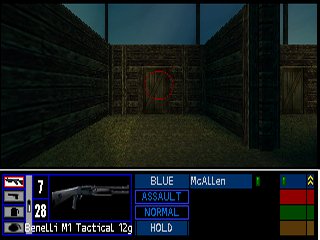 Click to enlarge 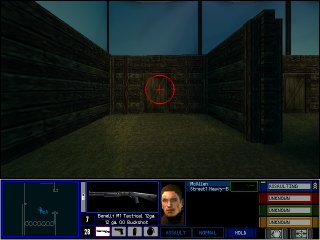 Click to enlarge It's hard to tell when they're both small, but if you click the image to enlarge it, you can see what 320x240 would look like enlarged (for the most part, full screen). Not all video cards support high resolutions (e.g. 1024x768+), and your monitor will probably not support higher than 1024x768 if it's a 14" or 15" screen. Most 17" monitors support up to 1280x1024 and most 19" monitors support up to 1600x1200. Every time you increase the resolution, the visual quality will become more crisp and clear, but the game will run slower. We recommend that you use a resolution of 640x480 on most low-end computers. I personally use 1024x768 on a 19" screen. It looks and runs great. Try higher resolutions than 640x480, and bump it down if the game seems to run poorly. Detail Level - Ignore this setting for now. The Advanced tweaks below will change any settings that are configured by this option. Use Action Gamma - If your monitor is too dark or you simply cannot stand the brightness of Rogue Spear, enable this option and adjust the bar to your liking. Test out the game until you find the perfect level for your needs. Rogue Spear is a dark game in general, so tweaking the gamma can help quite a bit. Graphics Tweaks - Advanced Enter the Advanced section of the Options menu and you will find more settings that can be tweaked. Show Sky - If you don't care for the sky, you should make sure this option isn't checked. This will boost performance slightly. Here's an example: 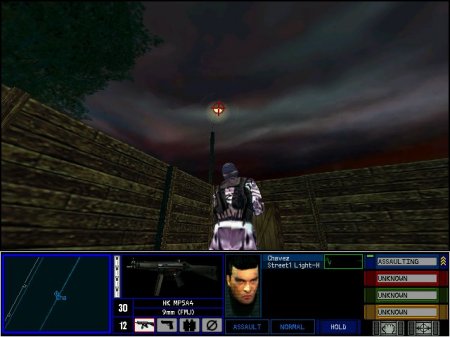 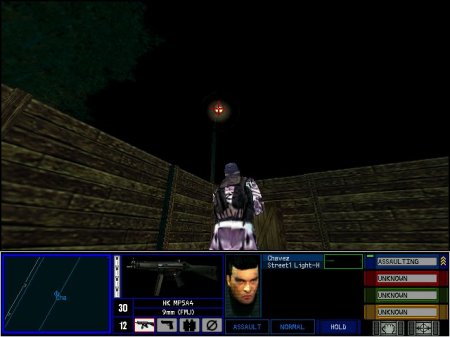 |
||
|
| |||
|---|---|---|---|