 |
|
|
|
In the Forums... |
Posted: February 11, 2001 Written by: Dustin "TimmyC" Jones Introduction The hard drive is one of the only pieces of PC technology that hasn't changed too much over the last few years. In fact, when you think about it, the idea hasn't advanced much at all. Sure, newer drives spin faster and hold more data, but compared to other hardware like 3D accelerators and CPUs, they haven't changed a great deal. The same can be said for memory in most ways. Although being totally different in speed, use, and appearance, the hard drives and memory in a system are two things that cohesively work together. They are constantly sharing with each other and at times data access depends on the memory itself (through the use of DMA). This guide will help you get the most of your hard drives and memory. Note: This was written on a Windows 9x system, with Windows 9x in mind. Most if not all of these tweaks should work with Windows Me, but as always; backup! Regular Maintenance: ScanDisk and Defrag Regular maintenance is crucial if you want to keep your hard drive running smoothly and error-free. 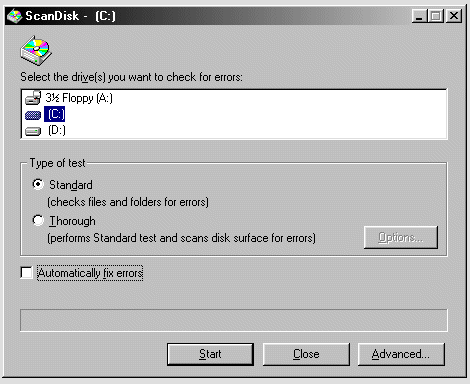 ScanDisk finds and repairs file errors. The filesystem File Allocation Table (FAT) that has been used since DOS 1.x is somewhat inefficient in storing files, and it leaves chunks of them all over the drive (fragmentation), requiring more time to grab all the chunks and assemble them in memory. Defragging the drive will improve this. Thankfully, Windows comes with ScanDisk and a defragmenting utility, commonly just called "defrag". I'd recommend scanning and defragging a drive once a week, or biweekly at the least. Just doing those simple tasks will keep your drive putting along happily. You probably already know how to scan and defrag your hard drive, but if you don't, it's easy. To run ScanDisk you can just go to Start, Run, then type "scandisk" (hit OK). To defragment the drive, go to Start, Run, then type "defrag" (hit OK). You should probably run ScanDisk before defrag, because if there are errors found, the drive cannot be defragmented. It may take a while for each of these to run, so you might want to do it while nothing is running in the background, or when you'll be away from your PC for a long time. 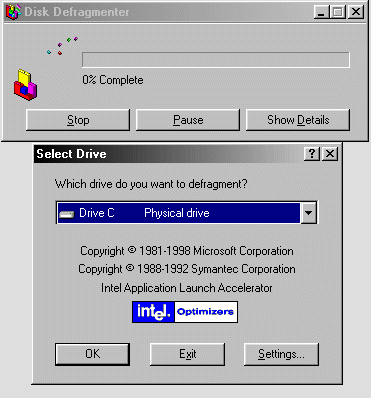 Defragging takes a while, but it really can speed up file access. |
||
|
| |||
|---|---|---|---|